MPO: Using the Media Plan Optimizer
Getting Started
Media Plan Optimizer (MPO) is fully customizable, which lets you create budget plans for as many different situations as necessary. Plan Settings will broadly affect the overall budget, and Tactic-Level Settings let you adjust the individual items within the budget.
This article covers navigating and properly using the feature within Measured. For more information on MPO's purpose and potential outcomes, see our MPO Overview article.
Global Filters
In the upper-left of your screen, you’ll see options that will form the broad framework that your budget plan will be set to.

- Historical Reference Data is the time period from which your initial budget information will be drawn. This is what MPO will optimize for you.
It’s set to the last 30 days by default, which will let you map out the immediate future. However, it can be set to previous periods so you can analyze past situations that reflect specific market conditions (i.e. seasonality).
When selecting this date range, it will only show tactics you used at that time. So, the ideal reference period for future planning is the most recent four-week period that contains the tactics you want to analyze and reflects the same seasonal/market conditions you’re trying to plan for. - Conversion Type lets you select the metric your plan will measure the reference period’s performance by.
- View By lets you choose from either return on ad spend (ROAS) or cost per order (CPO). This will be the primary metric used to compare your initial and optimized plans.
- Tactics is a filter that lets you choose which tactics from your date range will be present in your results. This is ideal for focusing on specific aspects of your budget.
Plan Settings
After setting your global filters, you can further specify the parameters of your specific plan.
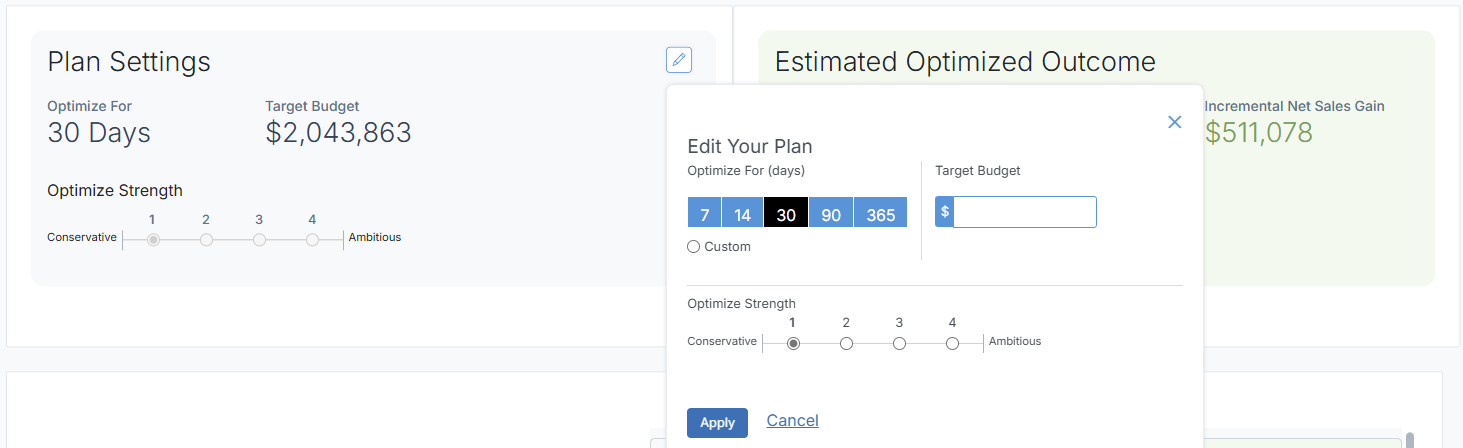
Clicking the pencil icon in the upper-right corner of the Plan Settings module will present you with options for how your plan will be calculated:
- Optimize For (days) lets you choose how many days into the future your budget plan will be for. Be aware that a smaller range here that reflects immediate changes will lead to a more reliable projection.
- Target Budget is the amount of money you’re giving this plan to work with. By default, it’s the total amount spent during your chosen reference period.
- Optimize Strength affects the degree to which MPO will adjust your tactics’ budgets. The higher the number you choose is, the larger your recommended budget changes will be, which means the returns will also be higher.
Tactic-Level Settings
At the bottom of your screen, you’ll see all the Tactic Allocation table containing tactics from your reference period, unless you de-selected them with the tactics filter.
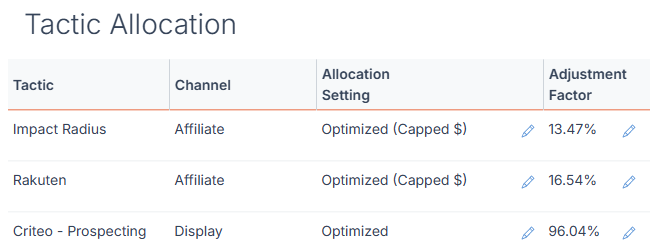
- Tactic is the specific effort you’ve created within that channel to target an advertising objective.
- Channel is the advertising channel that the tactic is rooted in, such as social media or email.
- Allocation Setting is how the optimization algorithm will be applied to the individual tactics:
- Optimized will recommend budget changes to your tactics based on your past performance.
- Optimized (Capped) puts a maximum limit on the algorithm, which is great for strategies you can’t scale but are open to reducing as needed.
The cap can either be a set to either a fixed amount or percentage that you decide, or to the dollar amount or percentage in the reference period set for the plan. - Anchor lets you assign a specific allocation to the strategy yourself, making it ideal for non-flexible tactics like email and SMS.
- Adjustment Factor shows the incrementality of the tactic. This is the percent of interactions with your media that definitively lead to a conversion. This number is editable so you can set future targets, or if you sense a discrepancy in the number that is provided.
Campaign-Level Settings
Once you've created a tactic-level plan in Portfolio View, you can go into deeper detail by planning out a separate projection for the optimized campaigns within a given tactic. (This is an extension of your tactic-level plan and will not affect that plan's output.)
At the far-right of the Tactic Allocation table, you’ll see the Campaigns column. The number in this column is the number of campaigns inside the tactic represented along that row.
By clicking on the number, you’ll be taken to a specific view for the campaigns within the tactic. On this screen, you'll be able to create a separate campaign-level optimization plan.
You can select certain campaigns via the filter at the top of the screen and see them listed in the table at the bottom.
You’ll be able to choose between optimized or anchored allocations settings and set an incrementality percentage for each of these campaigns, just like you would on a broader tactic level.
To return to the tactic-level view, click the plan name in the upper-left corner of this screen.
Reading Your Results
After you’ve selected the settings for your plan and the tactics in it, you’ll receive the outcome. In the upper-right of your screen, you’ll see a broad summary of what to expect if the plan is implemented.
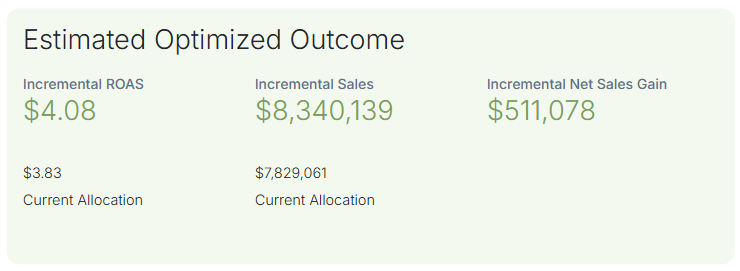
The top line is the metric you initially chose (ROAS or CPO), along with related metrics, all optimized by incrementality. The same metrics from the initial non-optimized plan are shown below.
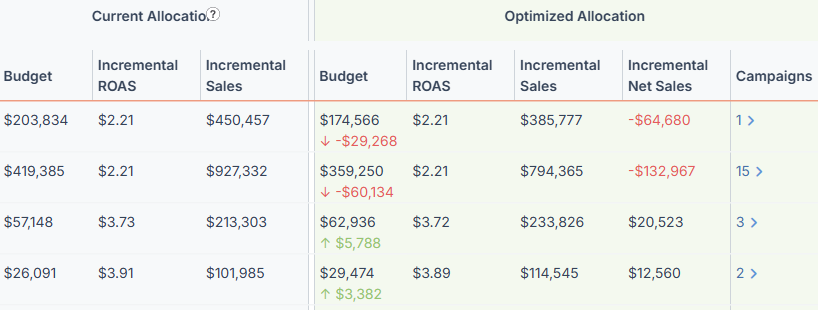
Below the summary of results, you’ll find the changes on a tactic-by-tactic level. Here you can directly compare your current plan (your initial plan before optimization) with the final optimized version. The budgets of your current and optimized plans will sum to the same amount, but your optimized budget will reflect ideal reallocations after being processed by MPO.
To achieve the results you see in your outcome, make sure to apply the budget changes that you see in the optimized plan. This step must be manually taken, since Measured cannot update your budget automatically.
Saving & Sharing MPO Plans
Any MPO plan can be saved, exported, and can have your notes attached to it. For detailed instructions on these items, see our detailed article on the subject.
FAQs
How big (or small) can the planning period be?
There are no limits. Periods of any size can be accommodated. Be aware that smaller budget changes tend to be more accurate, so a smaller planning period reflecting more immediate changes will lead to a more reliable projection.
Do I need to align the days in the reference period with my current plan?
No, spending from your reference period will be prorated to fit your planning period.
How do diminishing returns factor in?
Diminishing returns are used to estimate metrics at different spending levels.
- For budget increases, the same performance is applied up until the amount spent in the reference period, with reductions then being applied progressively only to amounts added to that. (i.e. A 10% increase will have a small reduction, while a 50% increase will see a far larger reduction.)
- For budget decreases, the optimized budget is impacted by increases in overall performance, though with far smaller impact than with budget increases.
What are the default allocation settings for tactics when I create a new MPO plan?
Non-scalable tactics on Measured Default plans default to Optimized (Capped at the Reference Period amount). All other tactics default to Optimized. These settings can be changed at any time while adjusting your plan.
