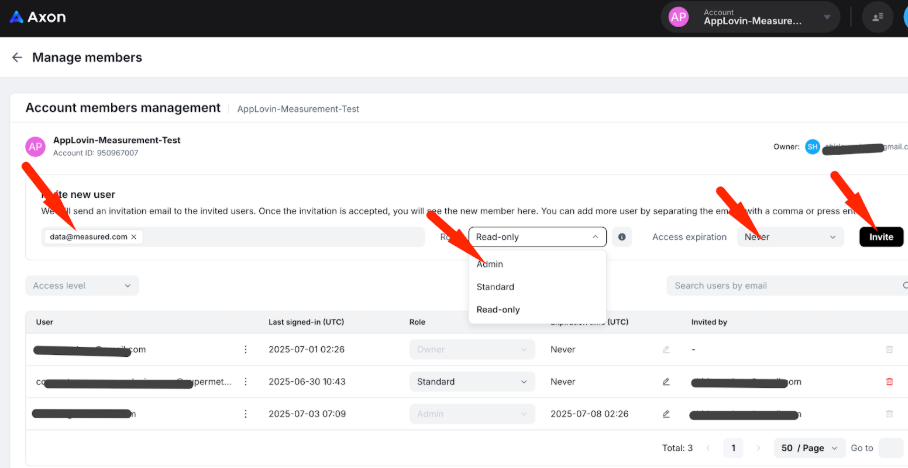Axon (by Applovin) Integration
Use the following instructions to integrate Axon within your Applovin account with Measured. Remember that you must have admin-level access to the Applovin account to complete this, and your customer success partner should assist you during this process.
Creating a New Integration
First, locate your Reporting API key within your Applovin account. You will need to enter this into Measured.
- Log into https://ads.axon.ai/account/. You will need to be logged into the master account.
- Go to the Account tab, then select Keys.
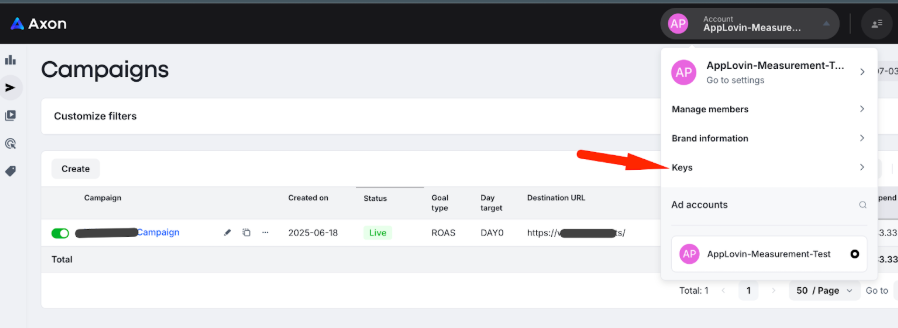
- Copy your Report Key to paste within Measured.
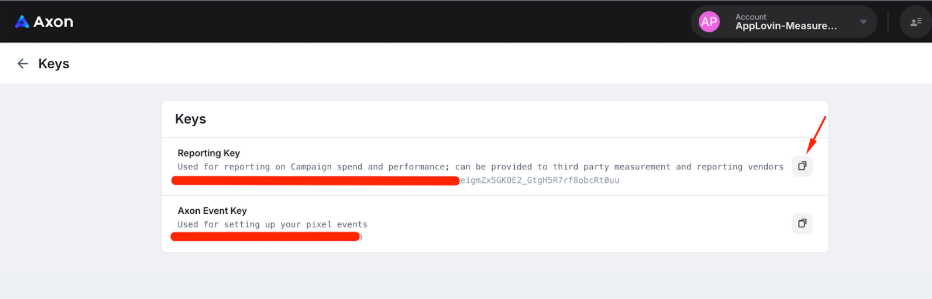
After you have located and copied your Applovin Report Key, take the following steps within Measured.
- Go to your Measured account's Integrations page by clicking the wrench icon in the upper-right of your screen and selecting Admin Settings from the drop-down menu.
- Under the Marketing Data section, click the + Add a new source button. Then, select Applovin.
- On the screen that follows, use the on-screen instructions to find the Reporting API key from the Applovin portal. Enter it into the appropriate field, then click Connect. This will create your integration.
Granting Access to Measured
- Go to the Account tab, then select Manage members.
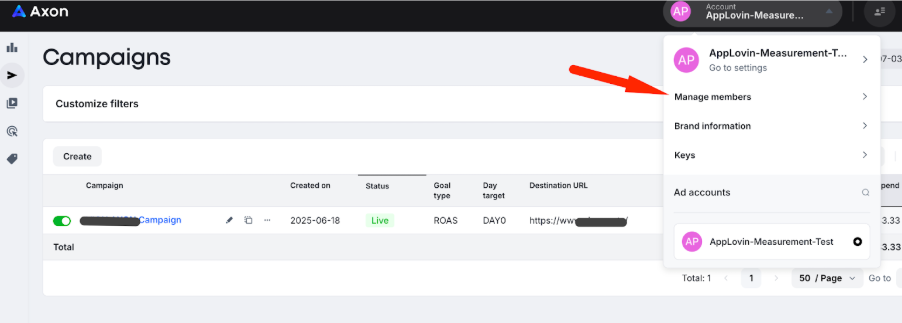
- Invite data@measured.com as a new user with Admin as the user level and set the Access expiration to Never.