MPO: Saving and Sharing MPO Plans
Getting Started
When making future budgets in the Media Plan Optimizer (MPO), you can create and save as many plans as you’d like. This will be helpful when planning for specific scenarios or seasons when your brand does the most business.
Once your plan is saved, you can publish it. This will make it visible to anyone on your brand’s account, so you can direct them to it and make sure they’re up to date on the latest planning.
Saving Your MPO Plans
To save an MPO plan, locate the Save button In the upper-right of the screen. After you click it, it will change to Saved to let you know the action was successful.
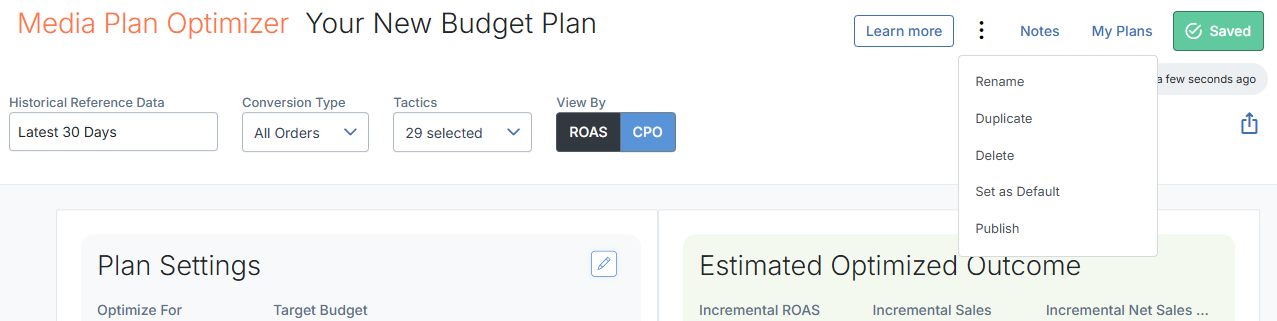
Once the plan is saved, clicking the three dot icon will give you various options. All of your saved plans are accessible anytime by clicking My Plans next to the Saved button.
Sharing Your MPO Plans
Saved MPO plans can be made available to other people on your Measured account. After opening the menu from the three dot icon shown above, click Publish. Then, you’ll see an icon by the plan name letting you know the action was completed.
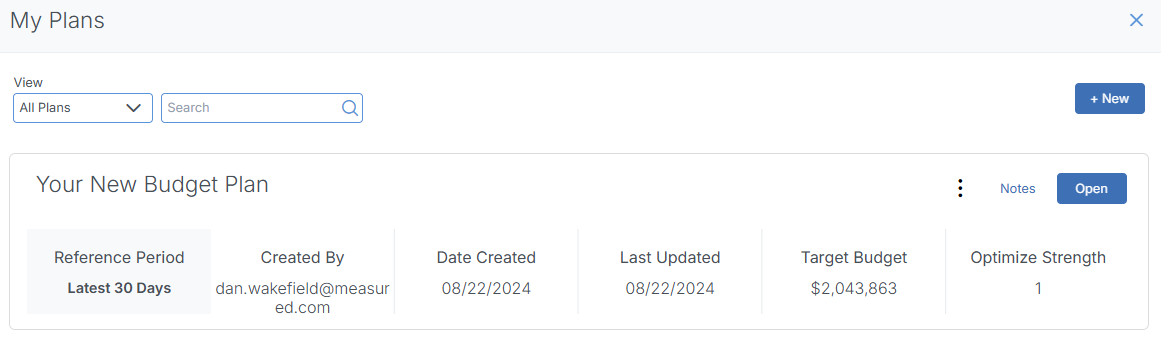
To guide others to your plan, have them take these steps:
- Once logged in, click Optimize to go to the Media Plan Organizer
- In the upper-right of the MPO screen, click My Plans
- Locate the plan you’ve published and click Open
People you share an MPO plan with will also be able to read any notes you’ve left. Be mindful that they will also be able to edit the plan themselves.
Making a New MPO Plan
From the My Plans window shown above, you can create new MPO plans by clicking + New in the upper-right of that screen. This will take you to a default plan that you can name, customize, and publish as you wish.
Exporting MPO Plans
Any plan you create can be exported as either a CSV or PDF. Locate the export icon (shown below) in the upper-right of the screen.

