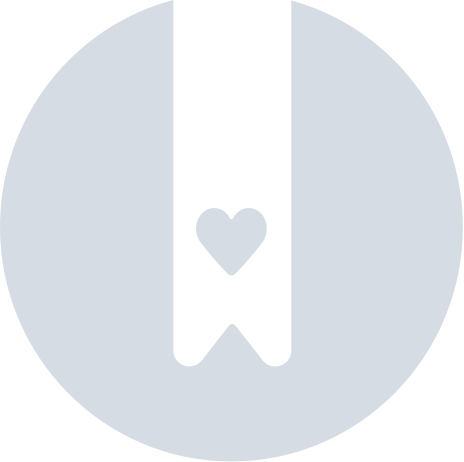Google Analytics Integration
Use the following instructions to integrate your Google Analytics account with Measured. Remember that you must have admin-level access to the account to complete this, and your customer success partner should assist you during this process.
- Go to your Measured account's Integrations page by clicking the wrench icon in the upper-right of your screen and selecting Admin Settings from the drop-down menu.
- Under the Transaction Data section, click the + Add a new source button. Then, select Google Analytics from the list of options and follow the on-screen instructions.
- You will be taken to Google's sign-in screen. Choose the account that is connected to the Google Analytics account you would like to use for the integration, then click Continue on the next screen to grant the necessary permissions.
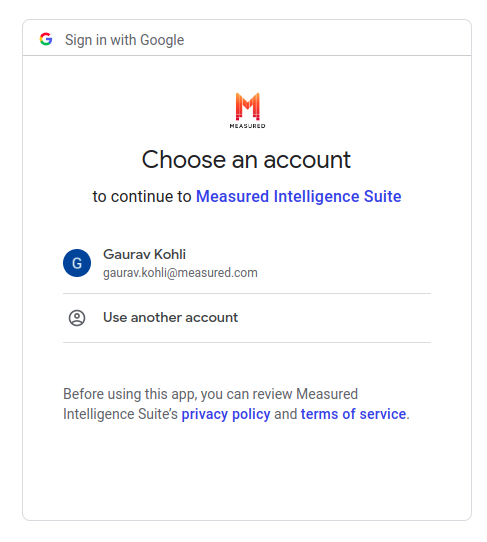
- Once you're signed in, Measured will be able to retrieve your account data. Select the properties within Google Analytics you would like to connect to Measured and press Connect.